What Is an IP Address for a TV? Top 6 Reasons It’s Important
Introduction: Why Your TV’s IP Address Matters More Than You Think
Imagine this: you’ve just finished a long day, and all you want to do is relax with your favorite show. You grab the remote, click on your streaming app, and… nothing. The screen buffers endlessly, or worse, you get an error message. Sound familiar? The culprit behind these frustrating moments often lies in something you might not even think about—your TV’s IP address.
So, what is an IP address for a TV, and why should you care? In simple terms, an IP address is your TV’s unique identifier on a network, allowing it to communicate with other devices and servers. But it’s more than just a technical detail—it’s the backbone of your streaming experience, smart TV functionality, and even your home network’s security.
In this article, we’ll break down everything you need to know about your TV’s IP address, including the top 6 reasons it’s so important. By the end, you’ll not only understand its role but also learn how to optimize it for a seamless, frustration-free entertainment experience.
Table of Contents
What Is an IP Address for a TV? A Simple Explanation
Before diving into why your TV’s IP address matters, let’s start with the basics. An IP “Internet Protocol” address is a unique string of numbers assigned to every device connected to a network. Think of it like a home address for your TV—it tells other devices where to send data, whether that’s a streaming video, a software update, or a command from your smartphone.
Here’s how it works:
- Your TV connects to your home Wi-Fi or wired network.
- The router assigns it an IP address, such as 192.168.1.1.
- This address allows your TV to send and receive data, enabling everything from streaming Netflix to downloading firmware updates.
Without an IP address, your TV wouldn’t be able to communicate with the internet or other devices, rendering it little more than a fancy monitor.

Top 6 Reasons Why Your TV’s IP Address Is Important
Now that you know what an IP address is, let’s explore why it’s so crucial for your TV and overall entertainment setup.
1. Enables Seamless IPTV Streaming
If you’re a fan of IPTV (Internet Protocol Television), your TV’s IP address is the unsung hero of your streaming experience. IPTV delivers content over the internet, and your TV’s IP address is the gateway that makes this possible.
- How It Works: When you select a show or movie, your TV sends a request to the IPTV server using its IP address. The server then streams the content directly to your TV.
- Why It Matters: A stable IP address ensures smooth, buffer-free streaming. If your IP address is unstable or conflicts with another device, you’ll likely experience interruptions or poor-quality video.
Pro Tip: To optimize IPTV streaming, ensure your TV has a strong, consistent connection to your router.
2. Facilitates Smart TV Functionality
Smart TVs are designed to do more than just display content—they connect to the internet, run apps, and even receive software updates. All of this functionality relies on your TV’s IP address.
- Examples of Use:
- Streaming apps like Netflix, Hulu, and YouTube.
- Downloading firmware updates to improve performance.
- Accessing voice assistants like Alexa or Google Assistant.
- Why It Matters: Without an IP address, your smart TV would essentially be “dumb,” unable to connect to the internet or use any of its advanced features.
3. Simplifies Device Connectivity
Your TV’s IP address isn’t just for streaming—it also plays a key role in connecting your TV to other devices.
- Common Connections:
- Soundbars or home theater systems.
- Gaming consoles like PlayStation or Xbox.
- Smartphones for screen mirroring or casting.
- Why It Matters: By using your TV’s IP address, you can create a seamless ecosystem of devices that work together to enhance your entertainment experience.
4. Essential for Troubleshooting Network Issues
Ever experienced a sudden loss of connection or slow streaming? Your TV’s IP address can help you diagnose and fix these issues.
- How It Helps:
- Identify connectivity problems by checking your TV’s IP address status.
- Reset your network settings to resolve conflicts.
- Why It Matters: Knowing how to access and manage your TV’s IP address can save you time and frustration when troubleshooting.
5. Enhances Security for Your TV
In an age of smart devices, security is more important than ever. Your TV’s IP address plays a role in keeping your data and privacy safe.
- How It Works:
- A unique IP address helps prevent unauthorized access to your TV.
- You can monitor connected devices through your router’s admin panel.
- Why It Matters: Protecting your TV’s IP address ensures that hackers can’t exploit your network or steal your data.
6. Optimizes Streaming Quality
Nothing ruins a movie night like constant buffering or pixelated video. Your TV’s IP address is a key factor in ensuring high-quality streaming.
- How It Works:
- A stable IP address ensures consistent data transfer.
- Reduces latency and buffering for smoother playback.
- Why It Matters: By optimizing your TV’s IP address, you can enjoy crystal-clear video and uninterrupted streaming.
How to Find and Manage Your TV’s IP Address
Now that you understand the importance of your TV’s IP address, let’s talk about how to find and manage it.

- Access Your TV’s Network Settings:
- Navigate to the settings menu on your TV.
- Look for the “Network” or “Connection” section.
- Find your IP address listed under “Status” or “Details.”
- Use Your Router’s Admin Panel:
- Log in to your router’s admin panel (usually accessible via a web browser).
- Check the list of connected devices to find your TV’s IP address.
- Assign a Static IP Address (Optional):
- If you’re experiencing frequent connection issues, consider assigning a static IP address to your TV.
- This ensures your TV always has the same address, reducing the risk of conflicts.
Common Issues and Fixes Related to TV IP Addresses
Even with a stable IP address, you might encounter occasional issues. Here’s how to troubleshoot the most common problems:
- Problem 1: IP Address Conflict
- Symptoms: Devices can’t connect, or streaming is interrupted.
- Solution: Restart your router or assign a static IP address to your TV.
- Problem 2: IP Address Not Found
- Symptoms: Your TV can’t connect to the network.
- Solution: Reconnect your TV to the network or reset your router.
- Problem 3: Slow Streaming
- Symptoms: Buffering, pixelated video, or long load times.
- Solution: Check your network speed, reduce the number of connected devices, or switch to a wired connection.
Conclusion: Unlock the Full Potential of Your TV
Your TV’s IP address might seem like a small, technical detail, but it plays a huge role in your entertainment experience. From enabling seamless IPTV streaming to enhancing security and connectivity, understanding what is an IP address for a TV can help you get the most out of your device.
By following the tips and insights in this article, you can optimize your TV’s IP address for smoother streaming, smarter functionality, and fewer frustrations. So, take a few minutes to check your TV’s network settings—you’ll be glad you did.

FAQ Section
- What Is an IP Address for a TV?
- It’s a unique identifier that allows your TV to connect to a network and communicate with other devices.
- Why Is an IP Address Important for IPTV?
- It ensures smooth data transfer, reducing buffering and improving streaming quality.
- How Do I Find My TV’s IP Address?
- Check your TV’s network settings or router admin panel.
- Can I Change My TV’s IP Address?
- Yes, by restarting your router or manually assigning a static IP address.
- What Happens If My TV’s IP Address Is Wrong?
- You may experience connectivity issues or fail to access streaming services.
Tables for Quick Reference “What Is an IP Address for a TV”
| Task | Steps |
|---|---|
| Find TV’s IP Address | 1. Go to Network Settings > 2. Locate IP Address Section > 3. Note Address |
| Fix IP Address Conflict | 1. Restart Router > 2. Assign Static IP > 3. Reconnect TV |
| Improve Streaming Quality | 1. Check Network Speed > 2. Use Wired Connection > 3. Reduce Device Load |
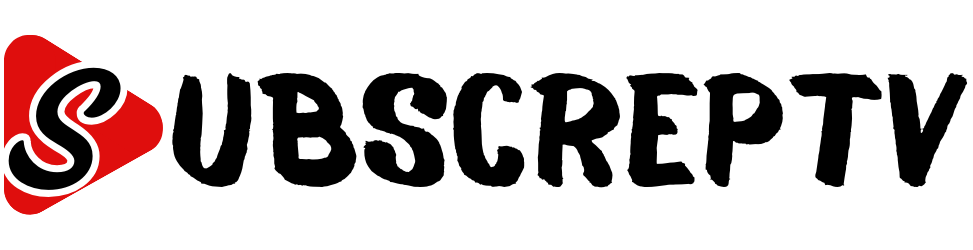

Leave a Reply