How to Find the IP Address of Vizio TV: A Simple Guide
If you’ve ever found yourself struggling to find the IP address of your Vizio TV, you’re not alone. Whether you’re setting up a new streaming device, troubleshooting your internet connection, or simply trying to connect your TV to your home network, knowing your TV’s IP address can be incredibly helpful. Fortunately, finding the IP address of your Vizio TV isn’t as complicated as it may seem. In this comprehensive guide, we’ll walk you through the easiest ways to find the IP address of your Vizio TV, while answering any questions you may have along the way.
Table of Contents
Why Do You Need to Know the IP Address of Your Vizio TV?
Before jumping into the “how-to” of finding your TV’s IP address, it’s important to understand why you might need this information in the first place. The IP address of your Vizio TV is like its unique identifier on the network, allowing it to communicate with other devices. Here are a few reasons why you may need to locate your TV’s IP address:
- Troubleshooting Network Issues
If your TV is having trouble connecting to Wi-Fi or streaming apps aren’t loading properly, your IP address might help diagnose and resolve the problem. It’s essential to make sure that your TV is connected to the network properly. - Setting Up Streaming Devices
If you are setting up a streaming device like Chromecast or Roku, knowing the IP address of your Vizio TV can help during the configuration process. Some devices or apps may require the IP address for seamless integration. - Advanced Setup for Home Automation
Some people use their TV for home automation purposes, such as controlling it via voice assistants or third-party apps. In such cases, knowing the IP address is crucial for integration with these systems. - Network Management “IP address of Vizio TV”
- If you want to monitor or restrict devices connected to your Wi-Fi network, finding the IP address of your Vizio TV will allow you to manage its connection and ensure it’s behaving correctly.
Methods to Find the IP Address of Your Vizio TV
There are several ways to find the IP address of your Vizio TV, each with its own steps and tools. Let’s go over the simplest and most reliable methods that will help you uncover the IP address of your TV in no time.

Method 1: Using the Vizio TV Settings Menu
One of the easiest ways to find the IP address of your Vizio TV is through the settings menu on the TV itself. Here’s a step-by-step guide:
- Turn on your Vizio TV and grab your remote.
- Press the Menu button on the remote.
- Use the arrow keys to navigate to Network.
- Under the Network section, select Network Status or Network Information (this may vary slightly depending on your Vizio model).
- The IP address will be displayed on the screen under the section labeled IP Address.
Why This Method is Useful:
This method is the quickest and most direct way to get the IP address without needing any extra devices or tools. It works well if your TV is connected to the internet and you can easily navigate the menu.
Method 2: Using Your Router’s Web Interface
If you can’t find the IP address directly through the TV settings, you can access it through your router’s web interface. This method involves accessing your router’s admin page to see all connected devices, including your Vizio TV.
Here’s how you do it “IP address of Vizio TV”:
- Open a web browser on your computer or mobile device.
- Type your router’s IP address into the browser’s address bar. Common router IP addresses include 192.168.1.1 or 192.168.0.1. If neither of these works, check your router’s manual.
- Log in to your router’s admin interface. You’ll need to enter the router’s username and password (often found on the router’s back or in the manual).
- Once logged in, navigate to the Device List, LAN Status, or Connected Devices section.
- Look for your Vizio TV on the list of devices. It might be listed under its model number or as “Vizio” followed by a series of numbers.
- Once you find your Vizio TV, its IP address will be listed next to its name.
Why This Method is Useful:
This is an excellent method for those who are familiar with their router interface and want a broader view of all devices connected to their network. It’s particularly helpful if your Vizio TV doesn’t display the IP address directly on the screen.
Method 3: Using the Vizio Smartcast App
If you have a smartphone and have the Vizio Smartcast app installed, you can also use it to find the IP address of your TV. This method works especially well if you don’t have immediate access to the TV’s settings or the router.
Here’s how you do it “IP address of Vizio TV”:
- Download and open the Vizio Smartcast app on your mobile device.
- Ensure that your phone is connected to the same Wi-Fi network as your Vizio TV.
- Select your Vizio TV from the list of available devices in the Smartcast app.
- Tap on the Network option, and you’ll see the IP address listed there.
Why This Method is Useful:
If you prefer using your phone to control your TV or troubleshoot, the Vizio Smartcast app can be a convenient tool for finding the IP address without getting up from your seat.
Common Problems When Finding the IP Address of Vizio TV
While finding the IP address of your Vizio TV is generally straightforward, there are a few common issues that might arise. Here are some solutions to help you troubleshoot if you encounter any problems:

Problem 1: Your TV is Not Connected to the Network
If your Vizio TV is not connected to Wi-Fi, the IP address won’t show up in the menu or app. Here’s what to do:
- Solution: Make sure your TV is connected to your home network by going into the Network settings and ensuring it’s connected to the correct Wi-Fi network. If your TV uses Ethernet, check the cable connection.
Problem 2: IP Address Not Showing on Your Router
Sometimes, your router may fail to show your Vizio TV in the list of connected devices.
- Solution: Restart both your router and your Vizio TV. This can often resolve connectivity issues. Also, make sure your router is configured to allow device identification.
Problem 3: Menu Option Missing or Unavailable
If you can’t find the IP address on your Vizio TV via the settings menu, it could be due to an outdated firmware version.
- Solution: Make sure your TV’s firmware is up to date. You can check for firmware updates in the System settings of your TV.
FAQs About Finding the IP Address of Vizio TV
Q1: Can I find the IP address of my Vizio TV without a remote control?
Yes, you can still find the IP address without a remote by using the Vizio Smartcast app on your smartphone, provided your TV and phone are connected to the same network.
Q2: Is the IP address of my Vizio TV static or dynamic?
Vizio TVs typically use dynamic IP addresses. This means the address can change over time. If you prefer a static IP address, you can configure it through your router’s settings.
Q3: What should I do if my Vizio TV doesn’t show an IP address?
If your TV isn’t showing an IP address, ensure it’s connected to the network. Try restarting your router and TV, and check for firmware updates to ensure everything is working properly.

Conclusion
Finding the IP address of your Vizio TV doesn’t have to be a daunting task. Whether you’re troubleshooting connectivity issues or setting up new devices, knowing how to locate your TV’s IP address is a useful skill. In this guide, we’ve covered three reliable methods to find the IP address: using the TV’s settings menu, accessing your router’s web interface, and utilizing the Vizio Smartcast app.
Now that you know how to find your Vizio TV’s IP address, you can move forward with confidence, knowing that you can easily troubleshoot and set up your devices. If you continue facing issues, don’t hesitate to reach out to Vizio’s customer support for further assistance. Happy streaming!
By following this guide, you can make sure your Vizio TV stays connected and working seamlessly in your home network. If you found this article helpful, share it with others or leave a comment below with any questions you might have!
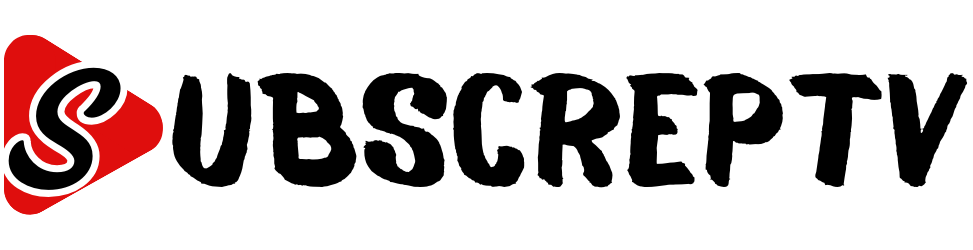

Leave a Reply