What Is IP Channels on LG TV? Best Guide for New Users
In today’s digital age, traditional cable TV is no longer the only way to enjoy your favorite shows, sports, movies, and more. With the advent of IP (Internet Protocol) channels, entertainment has taken a major leap forward. If you’re a proud owner of an LG TV, you might be wondering, “What is IP channels on LG TV?” Don’t worry; this guide is here to answer that question and provide everything you need to know about IP channels and how to make the most of them.
Whether you’re new to IPTV (Internet Protocol Television) or you’re looking for ways to enhance your LG TV’s functionality, this guide will walk you through it step by step. From setting up IP channels on your LG TV to the best IPTV apps and services, you’ll learn how to unlock an entire world of content directly on your television.
Table of Contents
What Are IP Channels?
IP channels are essentially television channels delivered over the internet rather than traditional cable or satellite TV. Instead of receiving signals from cable providers or satellite dishes, IP channels utilize your internet connection to stream live TV, oFFn-demand content, and more.
In the context of your LG TV, IP channels are accessed via internet protocol-based streaming services that allow you to watch TV content without the need for a traditional TV signal. By using IPTV, you can access a wide variety of channels, including international channels, movies, and even exclusive live streams.
Why Should You Care About IP Channels?
The main advantage of IP channels is the flexibility they provide. Unlike traditional cable TV, IPTV doesn’t require a physical antenna, dish, or cable box. All you need is a reliable internet connection, and you’re good to go. Furthermore, IP channels offer many perks such as:
- High-definition (HD) and 4K quality streaming.
- Access to international channels from different regions and countries.
- On-demand content, allowing you to watch shows and movies whenever you want.
- Flexible subscription options, with many IPTV services offering customized plans.
In short, IPTV can elevate your TV-watching experience by offering an ever-growing selection of content at your fingertips.

How to Set Up IP Channels on LG TV
Now that you know what IP channels are, let’s dive into how you can set them up on your LG TV. Fortunately, LG’s webOS system makes it easy to connect to IP channels, but you’ll need to take a few important steps.
Step 1: Ensure a Stable Internet Connection
Before you start, ensure that your LG TV is connected to the internet. For the best IPTV experience, we recommend using a wired Ethernet connection. While Wi-Fi works, a wired connection tends to provide more stability and faster speeds, which are essential for uninterrupted streaming.
Step 2: Download an IPTV App
Once your internet connection is set up, it’s time to install an IPTV app. LG’s webOS platform supports several IPTV apps that can easily be downloaded from the LG Content Store. Some of the most popular IPTV apps include:
- IPTV Smarters: A popular app that supports live TV, on-demand content, and VOD services.
- SS IPTV: Another well-known app that supports a wide variety of IPTV services, including paid and free subscriptions.
- TiviMate: TiviMate is a great app for users who want a premium IPTV experience with a smooth interface.
To download the app:
- Press the Home button on your LG remote.
- Navigate to the LG Content Store.
- Use the search function to find your preferred IPTV app (e.g., IPTV Smarters, SS IPTV, etc.).
- Select the app and press Install.
Step 3: Configure the IPTV App
After the app is installed, you’ll need to configure it by adding your IPTV subscription details. This may involve entering an activation code or logging into your IPTV provider’s account. Each IPTV provider has its own setup process, so be sure to follow the instructions provided by your provider.
Once your IPTV app is set up, you’ll have access to a variety of IP channels, depending on your subscription.

Choosing the Best IPTV Service for LG TV
While setting up IP channels on your LG TV is relatively simple, choosing the right IPTV service can be a bit more challenging. There are numerous IPTV providers to choose from, each offering different channel lineups, content quality, and pricing options. Below are some key factors to consider when selecting an IPTV service:
1. Channel Selection
The most important thing to consider when choosing an IPTV provider is the selection of channels. Some IPTV services offer an extensive variety of channels, including live sports, international channels, local channels, and more. If you’re a fan of international content, look for providers with a broad selection of channels from different countries.
2. Content Quality
Content quality matters, especially if you’re used to high-definition cable or satellite TV. Look for an IPTV service that supports HD and 4K streaming. Many providers also offer different streaming quality options, so you can adjust the quality based on your internet connection.
3. Device Compatibility
Ensure that the IPTV service you choose is compatible with your LG TV. Most reputable IPTV services will support popular smart TVs, including LG TVs. You can also check if the service works with other devices like smartphones, tablets, and computers for more flexibility.
4. Subscription Cost
IPTV services typically offer a range of subscription plans. Some providers offer affordable basic plans, while others offer premium services with more features and channels. Make sure to choose a plan that suits both your content preferences and budget.
Some popular IPTV services to consider for your LG TV include:
- Sling TV: Great for live TV and on-demand content.
- XtremeHD IPTV: Offers a large number of channels, including sports and international programming.
- YouTube TV: A great option if you’re looking for a reliable service with a mix of live channels and on-demand shows.
Best IPTV Apps for LG TV
As mentioned earlier, there are several IPTV apps that you can install on your LG TV. Here are some of the best options that can help you unlock the power of IP channels:
1. IPTV Smarters
IPTV Smarters is one of the most popular IPTV apps available on the LG Content Store. It supports live TV, movies, and on-demand content from a variety of IPTV providers. With its user-friendly interface, it’s easy to navigate through the channels and find the content you want.
2. SS IPTV
SS IPTV is a versatile app that supports a wide variety of IPTV services. It’s easy to use, supports multiple playlists, and provides excellent streaming quality. If you’re looking for a no-frills IPTV app, SS IPTV is a great option.
3. TiviMate
For a premium IPTV experience, TiviMate is a fantastic app. It provides a sleek, modern interface and advanced features such as a multi-view mode, EPG (Electronic Program Guide), and support for high-quality streaming.
4. GSE SMART IPTV
GSE SMART IPTV is another excellent app for LG TV users. It supports a wide range of IPTV services and comes with advanced features like parental controls, EPG integration, and support for multiple playlists.

Troubleshooting Common IPTV Issues
While using IPTV on your LG TV is a great experience, you may occasionally run into some issues. Here are some common IPTV problems and how to troubleshoot them:
1. Poor Streaming Quality
If you’re experiencing buffering or low-quality streams, check your internet connection. For optimal performance, your connection should have at least 10 Mbps for HD streaming. If you’re using Wi-Fi, try switching to a wired connection for more stability.
2. Channels Not Loading
If the IPTV app isn’t loading channels properly, try restarting your TV or re-opening the app. Ensure that your IPTV subscription is active and that you’ve entered the correct login credentials.
3. App Crashes
If your IPTV app keeps crashing, make sure that the app is updated to the latest version. You can also try reinstalling the app to resolve any software issues.
Enhancing Your IPTV Experience
Once you’ve set up IP channels on your LG TV, there are a few additional tips you can follow to enhance your IPTV experience:
- Use a Soundbar: To get the best audio experience, consider connecting your TV to a high-quality soundbar or home theater system.
- Install a VPN: If you’re accessing international content, using a VPN can help you avoid geo-restrictions and enhance your privacy.
- Customize Your Interface: Many IPTV apps offer the option to customize your interface by adding shortcuts, favorite channels, and more.
Conclusion
IP channels on LG TV open up a whole new world of entertainment. With IPTV, you can enjoy high-quality live TV, on-demand content, and a vast selection of channels without relying on traditional cable TV. Setting up IP channels on your LG TV is straightforward, and with the right IPTV service and app, you can enhance your viewing experience like never before.
Ready to dive into the world of IP channels? Start exploring IPTV services and apps today, and get ready to enjoy your favorite shows, movies, and live TV in a whole new way. Happy streaming!
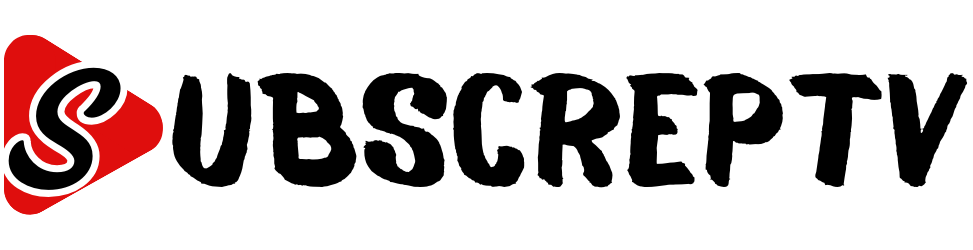

Leave a Reply