Introduction: HDMI H264 Encoder
Table of Contents
Frustrated with poor streaming quality and constant buffering on your IPTV channel? You’re not alone. Many content creators struggle to deliver the professional-grade streams their viewers expect. The good news? Your HDMI H264 encoder holds the key to transforming your broadcast quality.
This comprehensive guide reveals 10 proven optimization techniques that will elevate your IPTV channel from amateur to exceptional. As a broadcast engineer with over 8 years of experience configuring streaming setups for major content providers, I’ve refined these methods through countless hours of testing and real-world implementation.
We’ll cover everything from essential encoder settings and bandwidth optimization to advanced configuration tricks that most streamers overlook. Whether you’re running a small community channel or scaling up to professional broadcasting, these strategies will help you maximize your HDMI H264 encoder’s capabilities.
Why This HDMI H264 Encoder Optimization Works
- Uses accessible settings available on most encoder models
- Implements bandwidth-efficient techniques for smoother playback
- Balances quality and performance for any streaming scenario
- Works for both hardware and software-based H264 encoders
- Requires minimal technical knowledge to implement
Choosing the Right HDMI H264 Encoder
Best Encoders for IPTV Streaming
The foundation of any quality IPTV channel is a reliable HDMI H264 encoder. Hardware encoders like the Blackmagic Web Presenter, Elgato Cam Link, or AJA HELO offer dedicated processing power and stability. For software options, OBS Studio with x264 encoding or XSplit provide flexibility with lower initial costs.
For 24/7 broadcasting, dedicated hardware encoders prevent overheating and system crashes that sometimes plague PC-based solutions. Choose models with low-latency capabilities if viewer interaction is important for your channel.
Key Specifications to Consider
When selecting an HDMI H264 encoder for IPTV applications, prioritize:
- Input compatibility (HDMI, SDI, component)
- Maximum resolution and frame rate support
- Bitrate flexibility (higher maximum for quality, lower minimum for stability)
- Network interface options (Ethernet preferred over Wi-Fi for reliability)
- Multiple streaming protocol support (RTMP, HLS, UDP)
Affordable Alternatives
Budget-conscious streamers can start with encoders like the MYPIN HDMI encoder or repurpose older PCs with capture cards running FFmpeg. While these solutions may lack advanced features, they provide a pathway to start your IPTV channel without significant investment.

Encoder Setup & Preparation
Initial Configuration Essentials
Proper setup of your HDMI H264 encoder begins with a clean signal path. Use high-quality HDMI cables and, when possible, connect directly to your video source without splitters or converters that might degrade signal quality.
For network configuration, always use a wired Ethernet connection with at least 5 Mbps upload speed for standard definition content, 10 Mbps for 720p, and 20+ Mbps for 1080p streaming. Configure your router to prioritize streaming traffic through QoS settings if available.
Resolution & Format Settings
Match your encoder’s output resolution to your content source for optimal quality. Downscaling (e.g., from 4K to 1080p) is acceptable, but upscaling can introduce artifacts. Standard resolution targets for IPTV include:
- 1920×1080 (Full HD) for premium channels
- 1280×720 (HD) for balanced quality and bandwidth
- 720×576 (SD) for extremely bandwidth-constrained scenarios
For frame rate, use 25 or 50 fps for PAL regions and 30 or 60 fps for NTSC regions. Using the native frame rate of your source material prevents motion judder and conversion artifacts.
Connection & Network Preparation
Before going live, test your network’s sustained upload speed using services like Speedtest.net or TestMy.net. Your available bandwidth will determine many of your encoding parameters.
For critical broadcasts, consider a backup internet connection through a different ISP or a 4G/5G cellular bonding solution. Many professional HDMI H264 encoders support simultaneous streaming to multiple destinations, allowing you to maintain broadcast continuity even if your primary CDN experiences issues.

Step-by-Step Optimization Techniques
1. Bitrate Optimization
Finding the ideal bitrate is crucial for your IPTV channel’s performance. Too low, and your viewers will see blocky artifacts; too high, and buffering becomes inevitable for those with slower connections.
For H264 encoding with an HDMI source, start with these baseline bitrates:
- 1080p30: 4-6 Mbps
- 720p30: 2.5-4 Mbps
- 480p30: 1-1.5 Mbps
If streaming sports or high-motion content, increase these values by 25-50%. For static content like presentations, you can reduce them by 20-30%.
Remember that your encoder’s bitrate should never exceed 70% of your upload bandwidth to allow overhead for network fluctuations.
2. Profile and Level Configuration
The H264 profile determines which encoding techniques your stream will use. Higher profiles offer better compression efficiency but require more processing power to decode.
For maximum compatibility across devices, use:
- High Profile (for 1080p content)
- Main Profile (for 720p content)
- Baseline Profile (for mobile-focused distribution)
The level setting indicates the maximum bitrate and resolution. Level 4.1 supports up to 1080p at 50 Mbps and works on most modern devices. For older set-top boxes, consider limiting to Level 4.0 or 3.1.
3. Keyframe Interval Adjustment
Keyframes (I-frames) are complete pictures that don’t depend on other frames, making them ideal synchronization points. Setting the proper keyframe interval improves channel switching speed and stream stability.
For IPTV streaming with an HDMI H264 encoder:
- Set keyframes every 2 seconds (60 frames at 30fps)
- For sports or high-motion content, reduce to 1 second
- For static content, increase up to 4 seconds to improve compression
Aligning keyframes with segment duration (for HLS/DASH streaming) improves playback smoothness. Most CDNs recommend specific keyframe settings, so check their documentation for optimal values.
4. Rate Control Method Selection
Your HDMI H264 encoder offers several rate control methods that determine how bits are allocated across your video:
- Constant Bitrate (CBR): Maintains the same bitrate regardless of content complexity. Best for IPTV as it provides predictable bandwidth usage.
- Variable Bitrate (VBR): Adjusts bitrate based on scene complexity. Can improve quality but may cause buffering during complex scenes.
- Constant Rate Factor (CRF): Maintains consistent quality rather than bitrate. Generally not recommended for live IPTV.
For most IPTV applications, use CBR with a buffer size equal to 2x your target bitrate to maintain consistent delivery while handling momentary complexity spikes.
5. Advanced Encoder Preset Configuration
Most HDMI H264 encoders offer presets that balance encoding speed against compression efficiency. For live IPTV streaming:
- Hardware encoders: Use the “balanced” or “normal” preset
- Software encoders: Use “veryfast” or “faster” preset in OBS/FFmpeg
- Avoid “ultrafast” as it sacrifices too much quality
- Never use “slow” or “slower” for live streaming as they introduce latency
The right preset depends on your CPU power. On higher-end systems, you can use more demanding presets like “fast” to improve quality without introducing delays.

Pro Tips for IPTV Excellence
Audio Configuration Optimization
Don’t overlook audio quality in your IPTV channel. Configure your HDMI H264 encoder for:
- AAC audio codec (most compatible)
- 128 kbps for stereo (adequate for most content)
- 192 kbps for music-heavy programming
- Sampling rate of 44.1 kHz or 48 kHz (match your source)
Normalize audio levels using a limiter/compressor before encoding to maintain consistent volume between programming and prevent viewer frustration from constantly adjusting volume.
Monitoring and Quality Assurance
Implement a monitoring solution to verify your stream quality. Many HDMI H264 encoders provide preview outputs or streaming statistics.
Set up a secondary device to view your stream as viewers would see it, checking for issues like:
- Audio/video sync problems
- Pixelation during motion
- Color accuracy issues
- Dropped frames or stuttering
Tools like FFprobe, Streamshark Monitor, or Pingdom can alert you to problems before your viewers notice them.
Redundancy Implementation
Professional IPTV channels implement redundancy at multiple levels:
- Dual encoders with automatic failover
- Multiple streaming destinations/CDNs
- Battery backup for critical equipment
- Secondary internet connections
Even smaller channels can implement basic redundancy by simultaneously streaming to multiple platforms or maintaining a quick-launch backup system.
Stream Delivery Optimization
CDN Integration
Connecting your HDMI H264 encoder to a Content Delivery Network dramatically improves viewer experience by:
- Reducing buffering through distributed delivery points
- Scaling to handle viewership spikes
- Providing analytics on viewer behavior
- Offering adaptive bitrate capabilities
Popular CDN options include Wowza Streaming Cloud, Akamai, and IBM Video Streaming. For smaller channels, services like Restream.io offer multi-destination delivery at lower costs.
Reducing Latency
Minimize delay between live action and viewer screens by:
- Using RTMP or WebRTC protocols instead of HLS when low latency is critical
- Reducing buffer sizes on your HDMI H264 encoder
- Setting GOP/keyframe intervals to 1-2 seconds
- Using hardware encoders with dedicated encoding chips
- Configuring tuned ingest points closer to your broadcast location
Remember that latency reductions often come with stability tradeoffs. For interactive streams, aim for 5 seconds or less; for standard IPTV, under 30 seconds is typically acceptable.
Multi-Bitrate Streaming Setup
Viewers access IPTV from various devices and connection speeds. Configure your HDMI H264 encoder to deliver multiple quality levels:
- High quality (1080p at 4-6 Mbps)
- Medium quality (720p at 2.5-3.5 Mbps)
- Low quality (480p at 1-1.5 Mbps)
- Mobile quality (360p at 600-800 Kbps)
Some hardware encoders support this natively; others require a transcoding service or software like Wowza Streaming Engine to create adaptive bitrate streams.
FAQs
Can I use a consumer HDMI capture card for professional IPTV?
Yes, but with limitations. Consumer-grade capture devices like Elgato may lack features like redundant power supplies or professional connectors. They can work well for smaller channels but may introduce reliability issues for 24/7 broadcasting.
How do I fix audio/video sync issues in my stream?
Audio/video desync typically occurs when your HDMI H264 encoder processes video and audio separately. Fix this by:
- Enabling “sync timestamps” in your encoder settings
- Adding a small audio delay (50-200ms) if video processing takes longer
- Ensuring your source device outputs synchronized audio/video
- Checking HDMI cables for damage or interference
What’s the minimum internet speed needed for IPTV broadcasting?
For reliable streaming:
- SD content (480p): 2 Mbps upload (minimum)
- HD content (720p): 5 Mbps upload (recommended)
- Full HD (1080p): 10 Mbps upload (recommended)
- 4K content: 25+ Mbps upload (required)
Always ensure your actual sustained upload speed is at least 30% higher than your broadcast bitrate.
How can I monitor my IPTV channel’s performance?
Use tools like:
- Netstat or Resource Monitor to track network usage
- OBS Statistics or encoder built-in metrics for encoding performance
- Third-party services like Streamroot or Mux Data for viewer-side quality metrics
- Set up a viewer experience monitoring station using various devices and connections
Is H264 still relevant with H265/HEVC available?
Yes. While H265 offers better compression efficiency, H264 remains the most compatible codec across devices. Your HDMI H264 encoder provides excellent quality with universal compatibility, while H265 adoption continues to grow but requires more processing power and may not work on older devices.
Conclusion
Implementing these 10 optimization techniques for your HDMI H264 encoder will transform your IPTV channel’s performance. Start with the basics of proper bitrate configuration and keyframe settings, then progressively implement the advanced techniques as you become more comfortable with your streaming setup.
Remember that optimization is an ongoing process—regularly test your stream on different devices and connection speeds to ensure all viewers enjoy a quality experience. Monitor viewer feedback and technical metrics to identify areas for further improvement.
Ready to take your IPTV channel to professional quality? Implement these HDMI H.264 encoder optimizations today and watch your viewership grow as word spreads about your reliable, high-quality streaming experience.
Join our community of over 50,000 streamers who’ve used these techniques to build successful IPTV channels. For more advanced streaming guides, check out our comprehensive IPTV Security Protocols article and CDN Selection Guide.
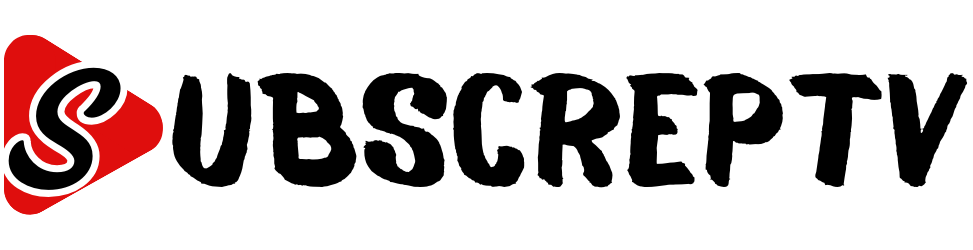

Leave a Reply