Introduction: How to Record IPTV on Plex
Table of Contents
Tired of missing your favorite shows because you weren’t home in time? Frustrated with unreliable IPTV recordings that buffer, skip, or fail completely? You’re not alone. As a media server specialist who’s been configuring Plex systems for over 8 years, I’ve seen these issues repeatedly—and developed foolproof solutions.
This comprehensive guide on how to record IPTV on Plex will transform your streaming experience with seven expert tips that guarantee flawless recordings every time. Whether you’re a Plex beginner or looking to optimize your existing setup, you’ll find actionable advice for capturing your favorite content without the technical headaches.
In the following sections, I’ll walk you through everything from choosing the right IPTV provider to optimizing your storage setup, troubleshooting common issues, and automating your entire recording workflow.

Why Recording IPTV on Plex Works
- Centralize all your content in one powerful media server
- Watch recorded shows anywhere on any device without restrictions
- Eliminate commercials with smart skipping features
- Schedule recordings remotely from your phone or tablet
- Never miss seasonal events with automatic series recording
- Save bandwidth by recording once and streaming locally
Choosing the Right IPTV Service
Compatible IPTV Providers
Not all IPTV services work seamlessly with Plex. Look for providers that offer M3U playlist compatibility, reliable EPG (Electronic Program Guide) data, and stable streaming quality. Some providers explicitly advertise Plex compatibility, making them ideal choices for recording.
Subscription Considerations
When selecting an IPTV provider for Plex recording, prioritize services with generous simultaneous connection allowances. Recording channels uses an active connection, so you’ll want enough connections to both watch and record simultaneously.
Legal Alternatives
Consider legal IPTV options like YouTube TV, Sling, or HDHomeRun with an antenna for local channels. While these services cost more than some alternatives, they offer reliable streams and comprehensive EPG data that improve recording accuracy.

Equipment & Setup Requirements
Hardware Essentials
For smooth IPTV recording on Plex, you’ll need:
- A dedicated server or NAS with sufficient processing power (Intel i5 or better recommended)
- Minimum 8GB RAM for multiple simultaneous recordings
- Ample storage space (at least 1TB for regular recording habits)
- Wired internet connection (minimum 50Mbps download speed)
Plex Pass Requirement
Plex’s DVR functionality requires a Plex Pass subscription. This premium tier unlocks the ability to record live TV and is essential for IPTV recording. The lifetime pass is the most economical option for committed users.
Supporting Software
Several companion tools enhance the IPTV recording experience:
- Xteve: Acts as a proxy between IPTV services and Plex
- TVHeadend: Provides advanced management of TV streams
- IPTV Proxy: Helps stabilize inconsistent IPTV connections
Step-by-Step Recording Setup
Pre-Configuration Prep
Before attempting to record IPTV on Plex, ensure you have:
- An active Plex Pass subscription
- Your IPTV provider’s M3U playlist URL
- The EPG/XMLTV data URL from your provider
- Properly configured network settings for optimal streaming
Integration Method
The most reliable way to enable IPTV recording in Plex follows these steps:
- Install and configure Xteve on your system
- Add your IPTV M3U playlist to Xteve
- Configure the EPG/XMLTV data within Xteve
- Set Xteve to emulate an HDHomeRun device
- Add this virtual tuner to Plex as a DVR source
Recording Configuration
Once integrated, optimize your recording settings by:
- Setting appropriate transcoding options based on your server’s capabilities
- Configuring commercial detection and removal
- Establishing recording priority for scheduling conflicts
- Creating organized library folders for recorded content

Pro Tips for Perfect IPTV Recordings
Eliminating Buffering Issues
The most common complaint with IPTV recordings is buffering. Solve this by:
- Using a wired connection instead of Wi-Fi for your Plex server
- Implementing a buffer of 10-15 seconds in your IPTV proxy
- Recording during off-peak hours when possible
- Setting bandwidth limits to prevent stream saturation
Storage Optimization
IPTV recordings can quickly consume storage space. Manage this with:
- Automated post-processing to remove commercials
- Smart compression settings that balance quality and file size
- Scheduled cleanup tasks for watched content
- Strategic recording quality choices based on content type
Reliable Scheduling
Ensure your recordings start and complete as intended by:
- Adding a 2-3 minute buffer at the beginning and end of scheduled times
- Using series recording for regular shows rather than individual episodes
- Implementing recording rules based on keywords or categories
- Setting up recording verification that alerts you to failed captures
Customizing Your Recording Experience
Quality Enhancements
Improve the quality of your recordings with:
- Hardware acceleration settings that leverage your CPU/GPU
- Optimal container format selection (MKV for compatibility)
- Audio channel configuration based on your playback devices
- Resolution settings that match your typical viewing environment
Automation Workflows
Create a hands-off recording system using:
- Scheduled maintenance scripts that organize media
- IPTV playlist and EPG auto-updaters
- Recording priority rules based on content categories
- Automatic library refreshes after new recordings complete
Remote Management
Control your IPTV recordings from anywhere with:
- Mobile app configuration for on-the-go scheduling
- Email or push notifications about recording status
- Remote access setup with proper port forwarding
- Watchlist integration for one-click recording

Troubleshooting Common Issues
- Missing EPG Data: Refresh your guide data or try alternative EPG sources
- Failed Recordings: Check connection limits and server resource utilization
- Playback Problems: Verify transcoding settings match your client capabilities
- Channel Unavailability: Update your M3U playlist or check provider status
- Storage Errors: Configure proper permissions on recording directories
- Audio Sync Issues: Adjust buffer settings or try alternative container formats
FAQs: How to Record IPTV on Plex
Can I record IPTV on Plex without a Plex Pass? No, the DVR functionality is exclusive to Plex Pass subscribers. There’s no workaround for this requirement.
How much storage do IPTV recordings typically use? HD content usually requires 2-3GB per hour, while 4K content can use 7-10GB per hour of recording.
Can I schedule recordings when I’m away from home? Yes, as long as you’ve configured remote access for your Plex server, you can schedule recordings from anywhere.
Will recording affect my streaming performance? It depends on your server’s capabilities. Recording does consume additional resources, so a dedicated server is recommended for heavy users.
Is recording IPTV legal? This depends entirely on your IPTV source and local laws. Recording from legitimate services for personal use is generally acceptable, but always verify the terms of service.
Conclusion
Mastering how to record IPTV on Plex opens up a world of convenience and content control. With these seven pro tips, you’ll enjoy flawless recordings that are available whenever and wherever you want to watch. The initial setup may take some time, but the resulting system will operate smoothly with minimal intervention.
Join the thousands of Plex enthusiasts who’ve transformed their viewing habits with perfect IPTV recordings. Start implementing these strategies today, and never miss your favorite content again!
For more media server optimization, check out our guide on [Creating the Ultimate Plex Media Server] or [Automating Your Home Media Library].
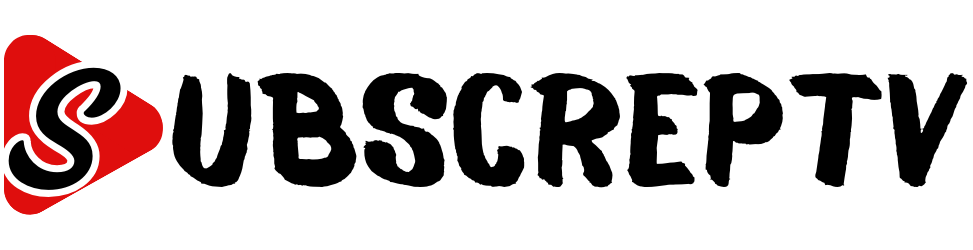

Leave a Reply