Where to Find TV IP Address Without Remote
When your TV isn’t cooperating, whether it’s a technical issue or just a simple need for configuration, there are often moments when you need to find your TV’s IP address—especially if the remote has mysteriously disappeared. Don’t worry! You’re not alone in this. Many people face the same challenge. But the good news is that it’s possible to locate your TV’s IP address without the use of a remote. In this comprehensive guide, we will show you exactly how to do it.
Understanding the process of finding your TV’s IP address may seem complicated at first glance, but with a little guidance, you’ll soon realize how straightforward it can be. In this article, we’ll walk you through multiple methods, offering a variety of approaches depending on your situation. By the end, you’ll be ready to tackle any scenario, and troubleshooting your device will no longer feel like a challenge.
Let’s dive in and explore how you can find your TV’s IP address without a remote.
Table of Contents
Why Do You Need Your TV’s IP Address?
What is an IP Address?
An IP address is like an identity card for your TV on your home network. It tells other devices on the network where to find your TV. This becomes essential when you are troubleshooting network issues, setting up streaming services, or pairing your TV with other devices like a gaming console or smart home systems.
Why Do You Need to Find the IP Address?
Here are some common scenarios where you might need to find your TV’s IP address:
- Troubleshooting network issues: If your TV isn’t connecting to the internet, the first step is often to check the network settings.
- Setting up streaming devices: If you’re pairing a streaming device like a Chromecast, Roku, or Apple TV, knowing the IP address ensures a smooth connection.
- Remote control apps: Some TV remote apps allow you to control your TV using your smartphone or tablet. For that to work, you need to know your TV’s IP address.
- Network configuration: If you’re setting up a smart home system, the IP address helps to integrate your TV seamlessly with other devices.
Knowing your TV’s IP address can make troubleshooting much quicker and more efficient, so it’s an essential skill for any modern TV user.

Methods to Find TV IP Address Without a Remote
Now that you understand why you need your TV’s IP address, let’s look at the different methods you can use to find it—without needing the remote. Each method has its pros and cons, and the one that works best for you will depend on your TV model and what resources you have at hand.
1. Use the TV’s Built-In Menu
One of the easiest ways to find your TV’s IP address is by navigating through the built-in menu. Most modern TVs come equipped with on-screen settings that you can access using the physical buttons on the TV or any remote control apps.
Steps to Access the IP Address Through Your TV’s Menu:
- Turn on your TV and use the physical buttons or any available app-based remote to navigate.
- Go to Settings: Find the settings or system menu on your TV.
- Find Network Settings: Look for a section labeled “Network” or “About” depending on your TV brand.
- Check the IP Address: Once inside the network settings, your TV’s IP address should be clearly displayed.
While this method is straightforward, it relies on the physical buttons on your TV, which could be challenging depending on your setup. However, it works well if your TV is already connected to the internet.
Tip: If you’re unsure of where to find the network settings, try searching for your TV model’s manual online. It can guide you to the exact menu for accessing the IP address.
2. Find the IP Address Using Your Router’s Admin Page
If you can’t access the menu on your TV or don’t want to bother with physical buttons, another reliable method is to use your router’s admin panel. Every device connected to your Wi-Fi network, including your TV, is listed in the router’s device list along with its IP address.
Steps to Find Your TV’s IP Address Using Your Router:
- Open a web browser: On any device connected to your Wi-Fi network (laptop, tablet, smartphone), open a web browser.
- Log into your router’s admin panel: Type your router’s IP address in the address bar. Common addresses include 192.168.1.1 or 192.168.0.1 (check your router’s manual for specifics).
- Enter your credentials: If prompted, enter your router’s username and password. These are usually found on the back of your router or in the manual.
- Locate the Device List: Once logged in, navigate to the section labeled “Device List,” “LAN Status,” or “Connected Devices.” Here, you’ll see a list of all devices connected to your network.
- Find your TV’s IP Address: Look for your TV by its name or MAC address, and the IP address will be listed next to it.

Tip: If you don’t know your router’s login credentials, you can often reset the router to the default settings. However, this will erase any custom configurations you’ve set up.
3. Use Your Smartphone or Tablet as a Remote
If you have a smartphone or tablet, you can easily find your TV’s IP address using a compatible remote control app. Many modern TVs support apps like Samsung Smart View, LG TV Plus, or the Android TV Remote Control app.
Steps to Find the IP Address Using a Mobile App:
- Download the Remote App: Install a compatible app for your TV brand (e.g., Samsung Smart View, LG TV Plus).
- Connect to the Same Wi-Fi Network: Ensure your smartphone/tablet and TV are on the same Wi-Fi network.
- Find the IP Address in the App: Once the app connects to your TV, check the settings or network information section within the app. The IP address should be listed.
This method is ideal for users who prefer controlling their TV with their phone. It’s a convenient option, especially if your TV remote is lost or not working.
4. Check the TV’s Documentation or Box
If you still have the original packaging or documentation for your TV, you may be able to find the default IP address printed in the manual or on the product box. This can sometimes be helpful, particularly if your TV has been set up but not yet connected to the internet.
5. Use an Ethernet Cable and a Computer
If your TV has an Ethernet port, you can connect your TV directly to a computer using an Ethernet cable. By using certain software, you can find your TV’s IP address even without a remote or internet connection.
Troubleshooting Tips When You Can’t Find the IP Address
If you’ve tried all the methods and still can’t locate your TV’s IP address, don’t worry. Here are a few troubleshooting tips to help you out:
- Ensure the TV is Powered On and Connected: If the TV is off or not connected to the network, you won’t be able to retrieve the IP address.
- Check for Wi-Fi or Ethernet Issues: If your TV isn’t connected to the network, it won’t show up in your router’s device list. Ensure the Wi-Fi is working or that the Ethernet cable is plugged in correctly.
- Reset the TV’s Network Settings: If the network settings are corrupted or if you suspect the IP address isn’t showing up due to misconfiguration, you can try resetting your TV’s network settings and reconnecting it to the Wi-Fi.
- Check the Router Settings: If you can’t find the device in your router’s admin panel, ensure that your router’s device list isn’t filtered or hidden by specific settings.

FAQs About Finding Your TV’s IP Address Without a Remote
Q1: Can I Find My TV’s IP Address Without an Internet Connection?
Yes, you can. If your TV is connected to an Ethernet cable, you can often find the IP address by logging into the router’s admin panel or using your smartphone’s app.
Q2: What If My TV Doesn’t Have a Remote and the Menu Isn’t Accessible?
If the TV menu isn’t accessible, using the router’s admin panel or a smartphone remote app are great alternatives. These methods don’t require direct access to the TV’s menu.
Q3: How Can I Find the IP Address Without Using the Internet?
If your TV has an Ethernet port and is directly connected to a wired network, you can retrieve the IP address using your router’s device list. If there’s no active internet connection, some models may still display a default IP address.
Conclusion
Finding your TV’s IP address without a remote is not only possible but also easier than you might have thought. Whether you use your TV’s built-in menu, check through your router’s admin page, or rely on a smartphone app, there are multiple ways to retrieve the information you need. By following the methods outlined in this article, you can quickly troubleshoot network issues, connect streaming devices, and more—without ever needing your remote.
So, the next time you find yourself without your TV remote, don’t panic. You have all the tools at your disposal to get your TV back on track and working seamlessly with your home network. Now, go ahead and take control!
Call to Action:this guide help you find your TV’s IP address? Share it with your friends who might be facing the same issue, and leave a comment below if you have any questions or further tips!
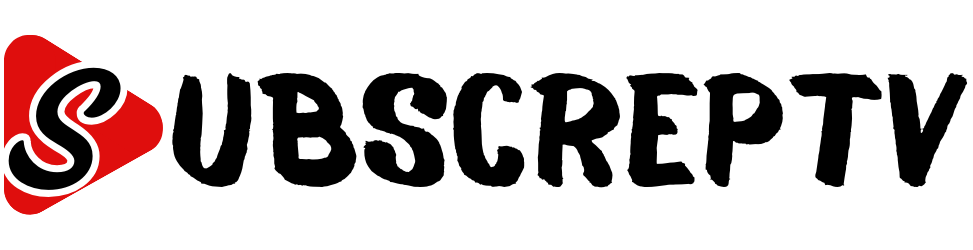

Leave a Reply